The Bills module in BillingNow allows you to create, manage, and track all your Bills in one organized space.
While Invoices represent your company’s income, Bills represent your expenses payments owed to suppliers for goods or services.
Using this feature, you can:
- ✅ Upload supplier invoices (PDF or image format)
- 🤖 Automatically extract key details with AI recognition
- 💳 Track payment status and due dates effortlessly
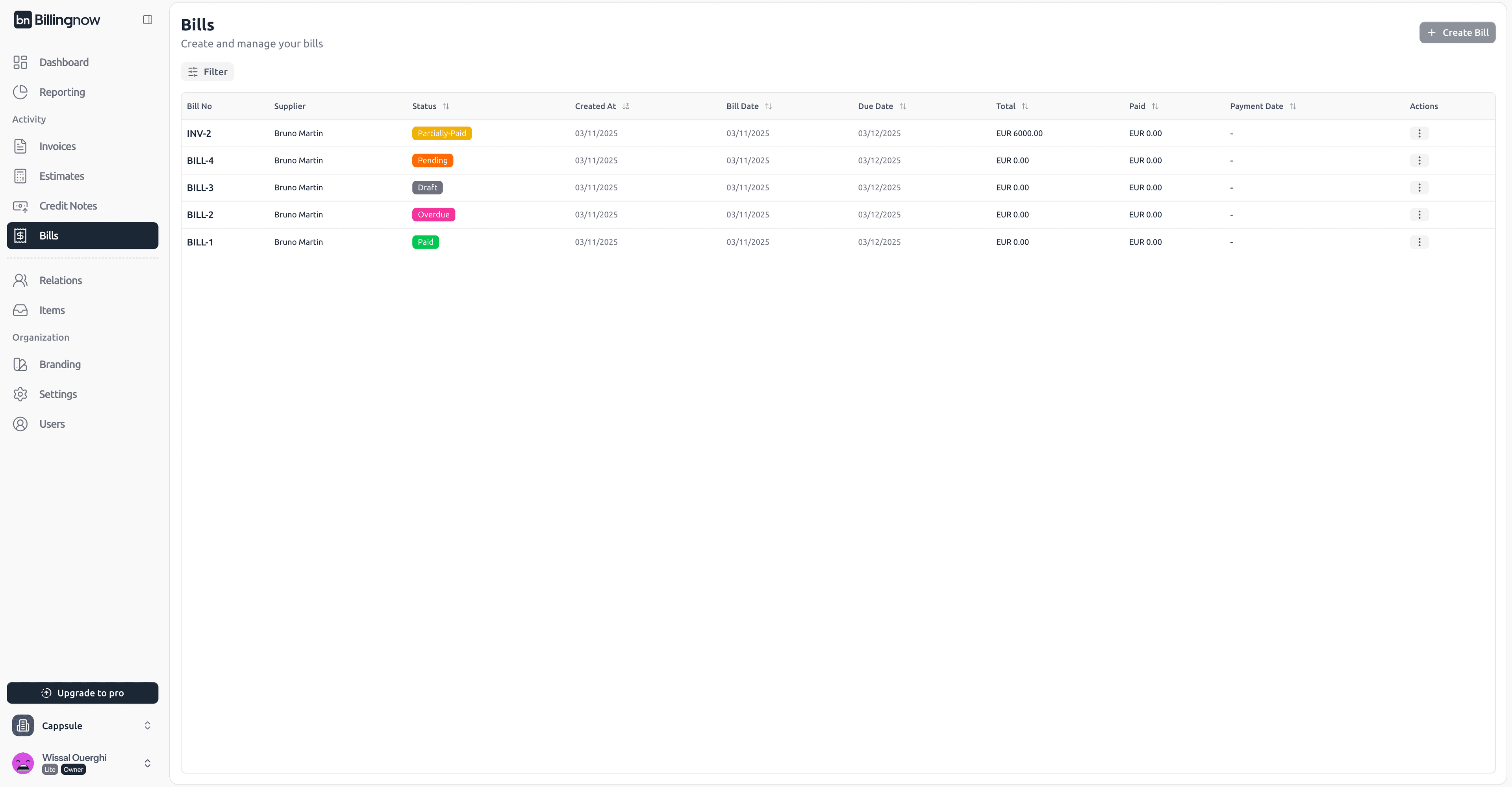
📂 Bills Management Dashboard
Go to Sidebar → Bills
The dashboard lists all existing bills, whether created manually or generated automatically through AI.
| Column | Description |
|---|---|
| Bill No | Unique identifier for each supplier invoice (BILL-001). |
| Supplier | Supplier or vendor name linked to the bill. |
| Status | Bill progress: Draft, Unpaid, or Paid. |
| Created At | Date the bill record was created. |
| Bill Date / Due Date | Issue and payment deadline dates. |
| Total / Paid | Total amount of the bill and the amount already paid. |
| Actions | Edit, mark as paid, or delete. |
- ⚪ Draft – Bill created but not yet finalized or saved for processing.
- 🟠 Pending – Bill approved and awaiting payment.
- 🟡 Partially Paid – A partial payment has been recorded; balance remains due.
- 🟢 Paid – Bill fully paid and confirmed.
- 🔴 Overdue – Payment due date has passed and the bill remains unpaid.
➕ Creating a New Bill
To create a new supplier bill, click “Create Bill” in the top-right corner of the screen.
🧾 Step 1: Upload and Analyze the Document
Under the section Attachment (Image or PDF), upload your supplier’s invoice.
Then click “Analyze with AI” to let BillingNow extract key data automatically.
| Extracted Section | Description |
|---|---|
| Bill Number | The invoice number automatically identified from the document (INV-2). |
| Supplier Name | The company or vendor detected as the supplier (Bruno Martin). |
| Date / Due Date | The issue and payment deadline dates (11/03/2025 → 12/03/2025). |
| Currency | The currency identified in the document (EUR). |
| Line Items | The list of items or services found in the invoice, including quantity, net/gross price, discount, and VAT. |
| Payment Information | Details extracted about payment terms, when available. |
| Notes | Any text or totals parsed from the invoice, including amounts in words. |
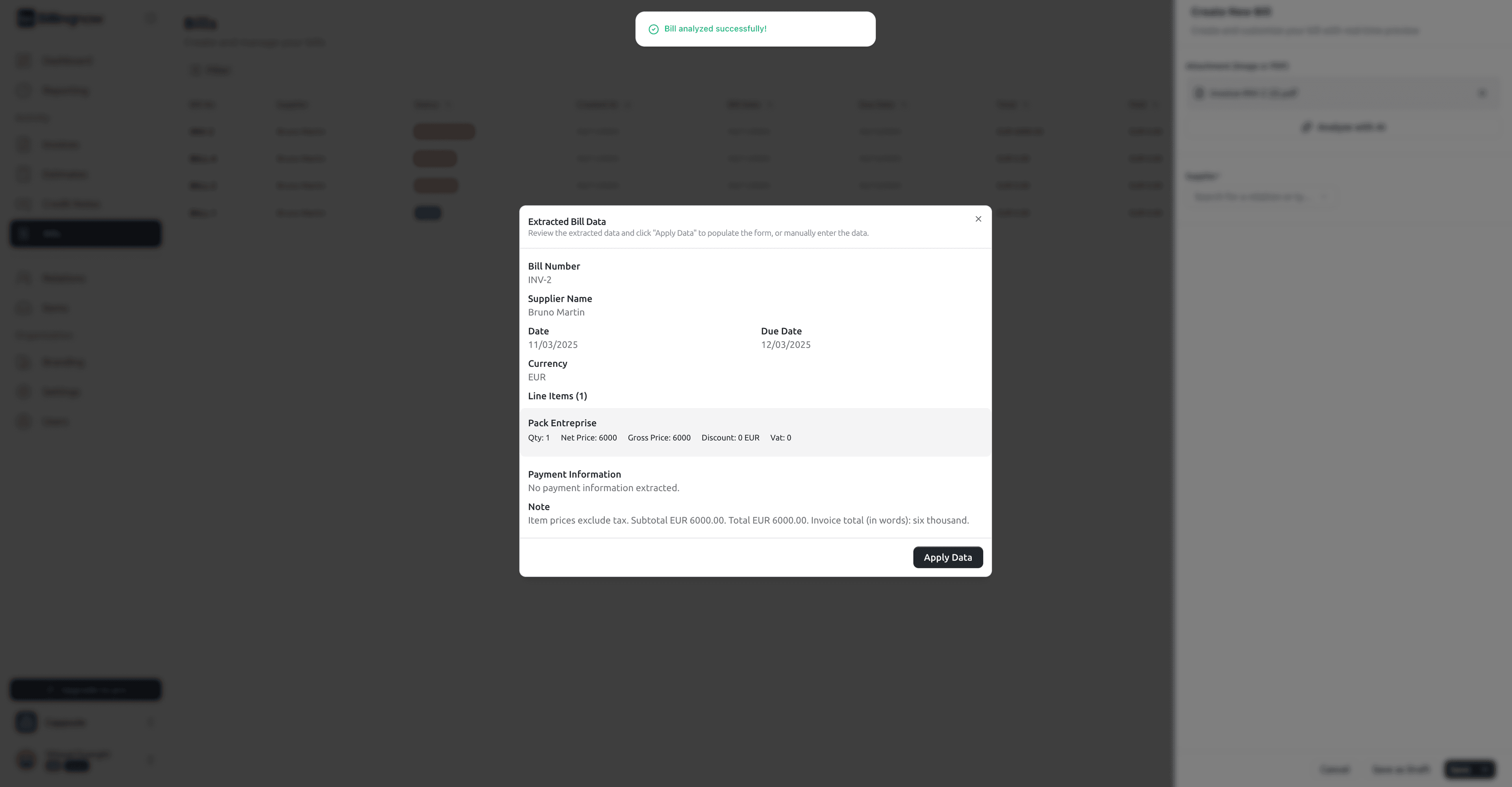
If the system finds relevant data, you can either accept the suggested fields or edit them manually.
Tip : Make sure your uploaded files is clear and properly formatted fo accurate AI detection.
👤 Step 2: Select or Add a Supplier
In the Supplier field, choose an existing supplier from your Relations database or create a new one instantly using this link .
Selecting a supplier automatically links the bill to that entity, allowing expense tracking by vendor.
create-bill-supplier.png
Supplier = the company or person you owe money to (hosting service, freelancer, software vendor).
🧮 Step 3: Fill Bill Details
Once a supplier is selected, the form displays additional fields for detailed input:
| Field | Description |
|---|---|
| Bill Number | Automatically generated or manually editable identifier for the bill. |
| Bill Date / Due Date | The issue date of the bill and its payment deadline. |
| Currency & Exchange Rate | Define the currency and exchange rate if applicable (EUR → CHF). |
| Supplier Bank Account | Select the supplier’s bank account for payment. Newly added accounts will appear automatically. |
| Bill Lines | Add one or multiple items or services listed in the supplier’s invoice. Each line can include description, quantity, unit price, tax, and total. |
| Show items with tax | Enable this toggle if the bill includes taxes per line item. |
| Mark as Paid | Switch this on if the bill has already been fully settled. The status will automatically change to Paid. |
| Note | Add any internal notes or payment-related comments for reference. |
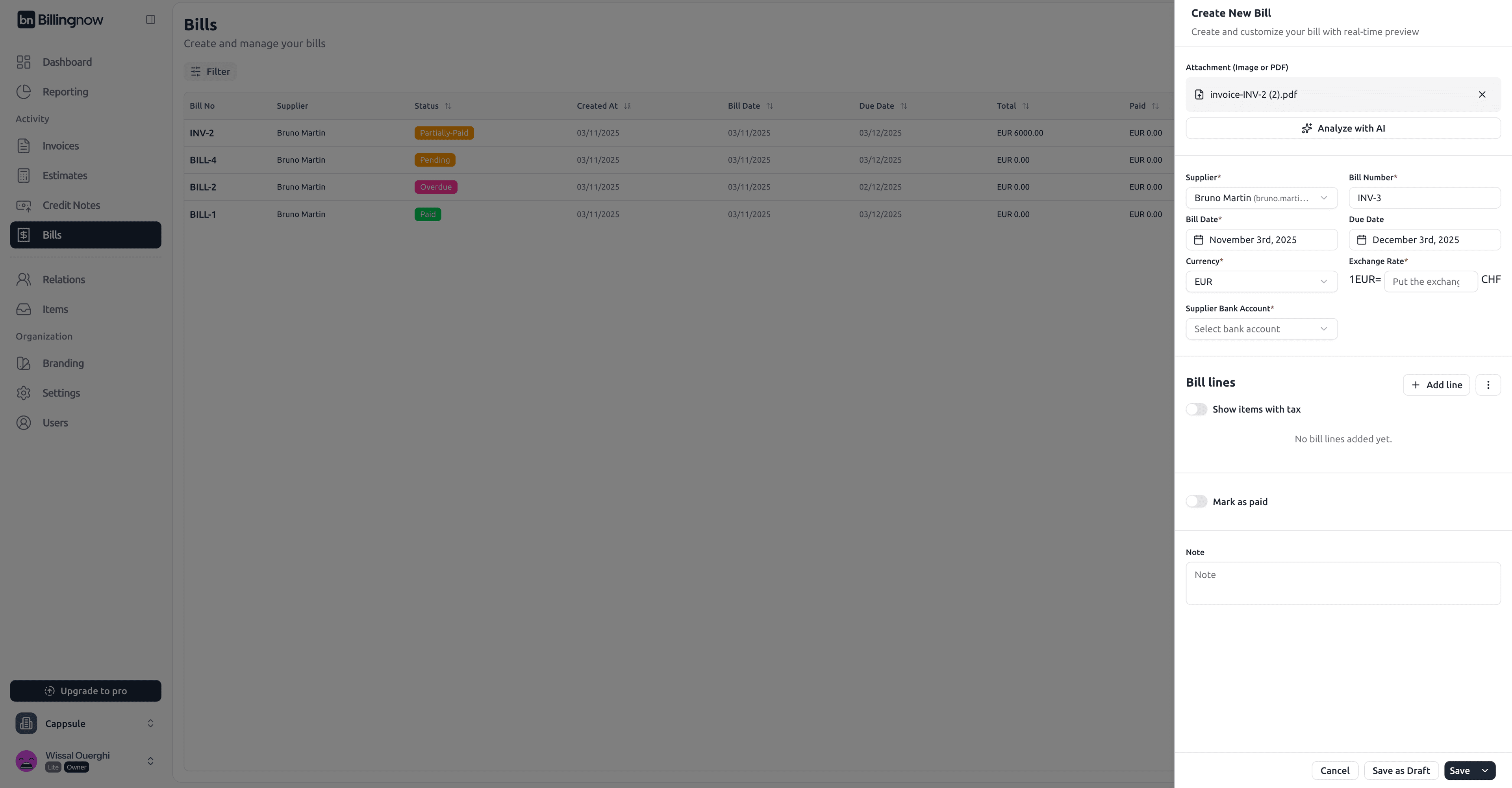
💾 Step 4: Save or Review
When your bill is ready, choose one of the available actions:
| Action | Description |
|---|---|
| Save as Draft | Keep editable for later review. |
| Save | Confirm and record the bill in the dashboard. |
| Cancel | Exit without saving. |
Once saved, the bill appears in the Bills list with the correct status and timestamps. .
Paid bills automatically register their payment date, ensuring accurate expense reporting.
🔁 AI-Driven Efficiency
BillingNow’s AI Analyzer saves time and reduces manual errors by capturing information from supplier invoices.
You can review and validate extracted data in just a few clicks.
| Benefit | Description |
|---|---|
| ⚙️ Smart Automation | Automatically read and extract invoice data. |
| 💡 Accuracy | Reduce typing errors and manual entry. |
| 🕒 Efficiency | Create a complete bill in seconds. |
| 📊 Traceability | Maintain a full history of supplier payments. |
💡 Best Practices
✔ Upload clear, legible PDF or image invoices for better AI accuracy.
✔ Always verify the extracted supplier and bill details before saving.
✔ Keep your supplier list updated for consistent reporting.
✔ Use Drafts for bills awaiting validation.
✔ Regularly mark paid bills to keep financial data accurate.
BillingNow helps you transform supplier invoices into structured, traceable records saving time and ensuring every expense is tracked with precision.