The Items module allows you to manage all your products and services in one centralized place.
You can create, edit, or delete items, define unit prices and taxes, and set the status (active/inactive) for each product.
📂 Items Dashboard
Go to Sidebar → Items
The Items dashboard displays all existing products and services with their main details.
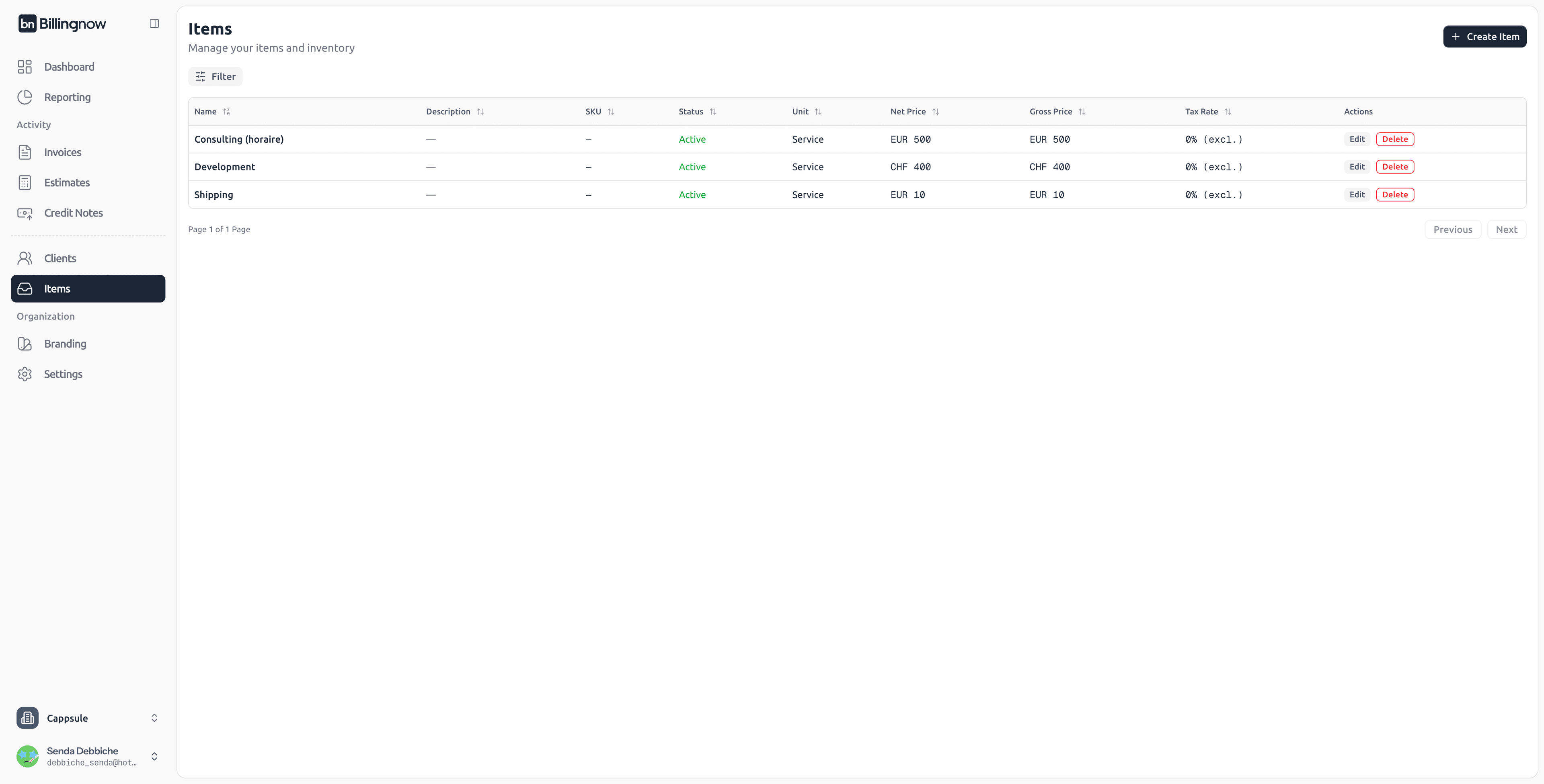
| Column | Description |
|---|---|
| Name | Name of the product or service. |
| Description | Short description of the item (optional). |
| SKU | Unique reference or internal product code (optional). |
| Unit | Type of unit — for example, “Service”, “Piece”, or “Hour”. |
| Net Price | Item price before tax. |
| Gross Price | Item price including tax (if applicable). |
| Tax Rate | Applied VAT percentage. |
| Status | Indicates whether the item is active or inactive. |
| Actions | Edit or Delete the item. |
🟢 Edit – Update item details.
🔴 Delete – Permanently remove an item from your catalog.
➕ Creating a New Item
To add a new item, click the “Create Item” button at the top right.
🧾 Step 1: Enter Item Information
Fill in the required fields:
| Field | Description |
|---|---|
| Item is active | Toggle ON/OFF to activate or deactivate the item. |
| Name | The name of your product or service. (Required) |
| SKU | Unique code or internal reference. (Optional) |
| Description | Additional item details. (Optional) |
| Unit Type | Defines the item category — e.g., Service, Product, Hour. |
| Currency | Default currency for the item. |
| Unit Price (Net) | Price before tax. |
| Tax | Select the appropriate tax rate from your list. |
| Price includes VAT | Toggle ON if the entered price already includes VAT. |
| Cost Price (Optional) | Cost of the product (for internal margin tracking). |
| Cost Currency (Optional) | Currency of the cost price. |
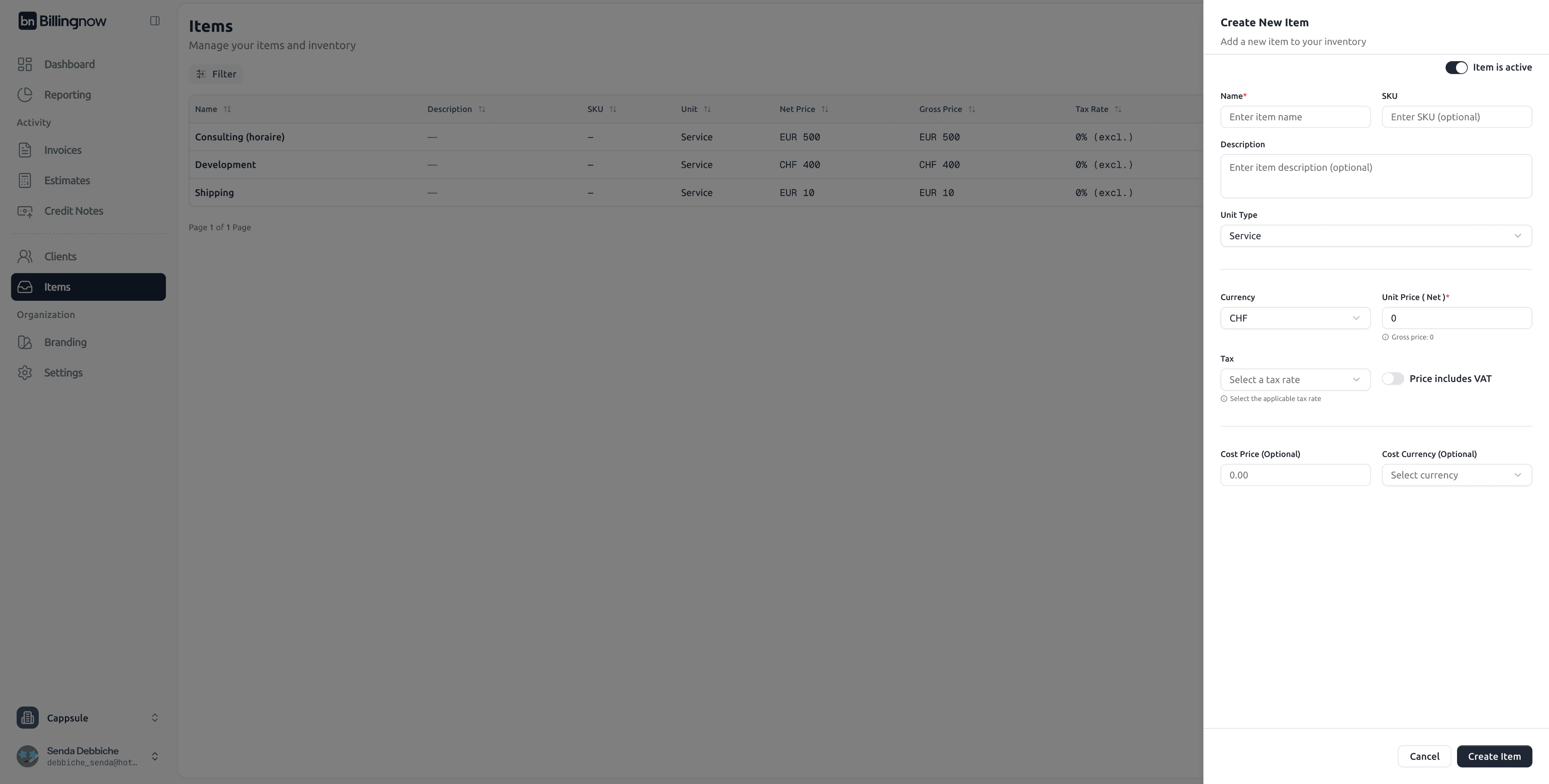
Setting accurate unit and tax information ensures consistency across invoices and estimates.
Click Create Item to save.
The new product or service will now appear in your Items list.
🔍 Filtering and Searching
Use the Filter button to search for items by:
- Name
- Description
- SKU
- Net or Gross Price
- Unit Type
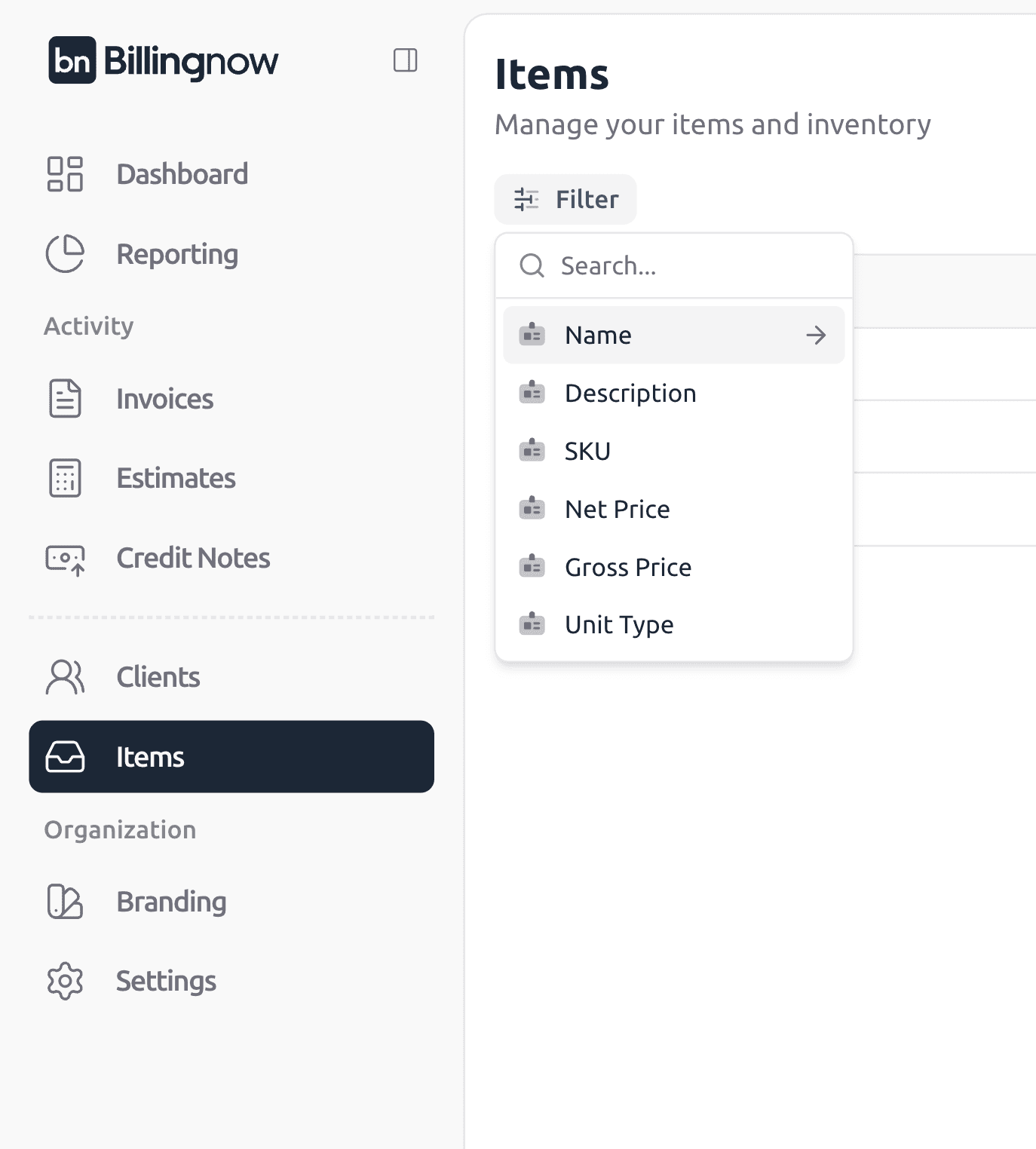
Filtering allows you to quickly locate specific items in large inventories.
✏️ Editing an Item
To edit an existing item:
- Click Edit next to the item name.
- Modify fields such as price, tax, or description.
- Click Update Item to save changes.
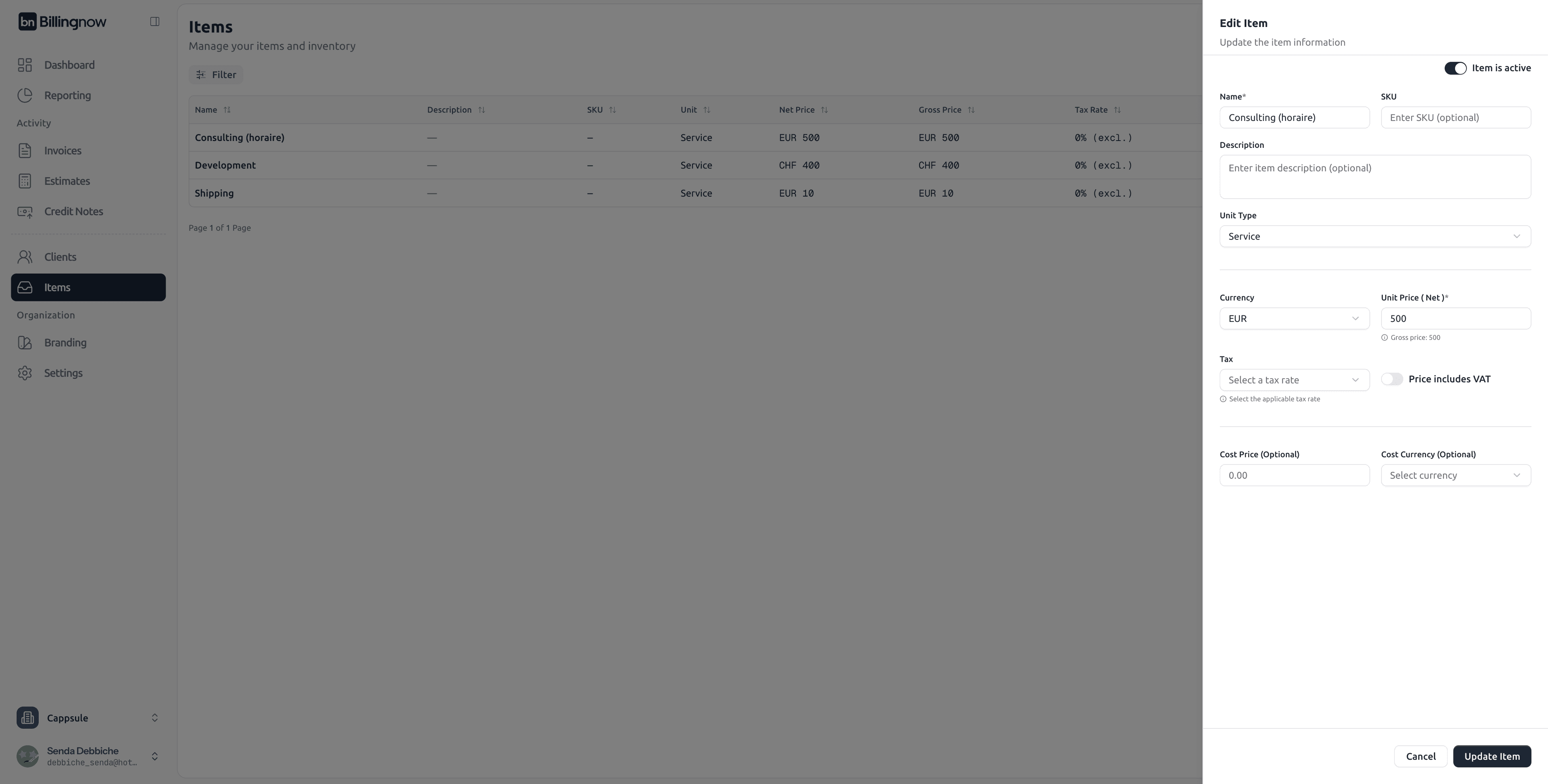
Changes are automatically applied to future invoices and estimates using that item.
🗑️ Deleting an Item
To permanently remove an item:
- Click Delete next to the item’s entry.
- Confirm deletion in the warning modal.
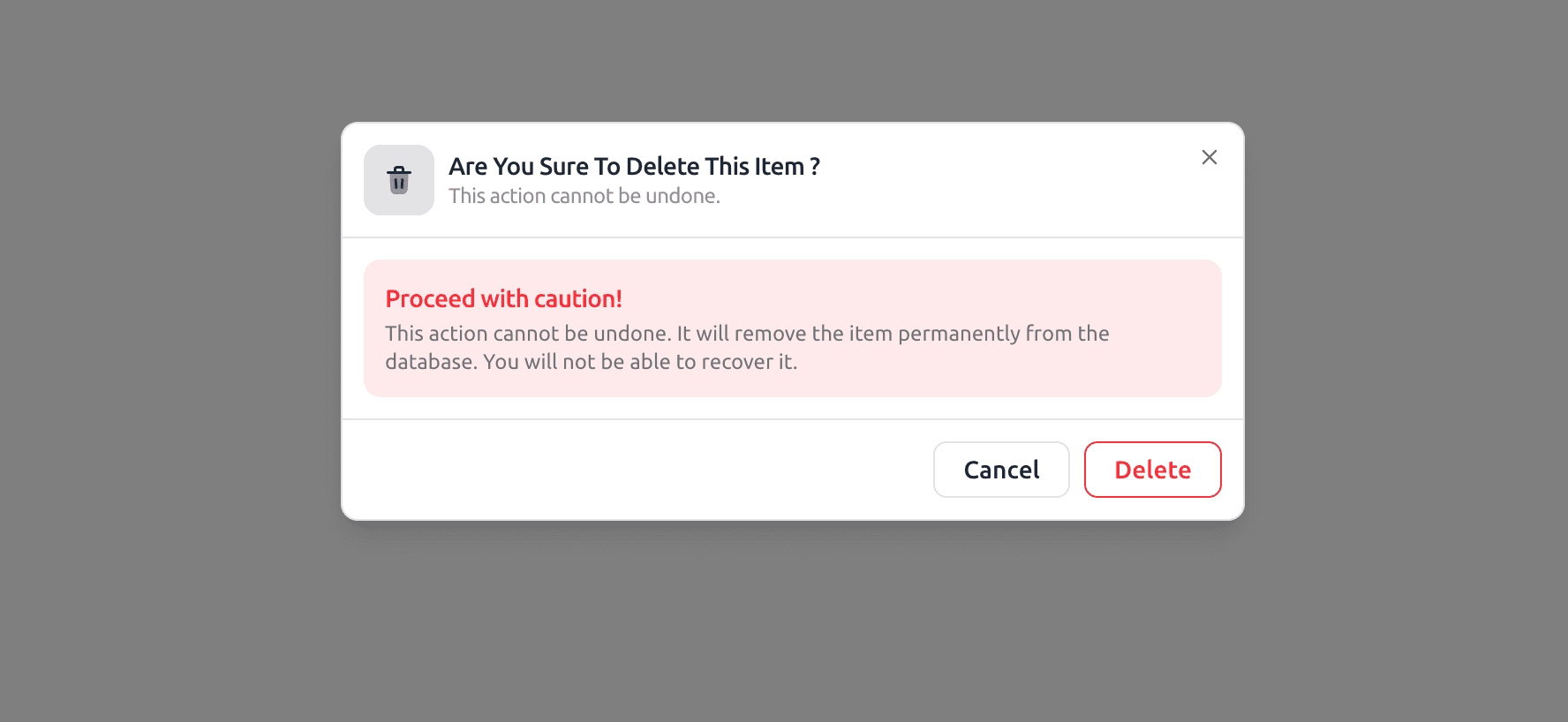
Deleting an item is irreversible.
Once deleted, it will be permanently removed from your database and cannot be recovered.
💡 Best Practices
✔ Use clear, consistent item names for easy searching.
✔ Keep inactive items instead of deleting them if you may reuse them later.
✔ Regularly review pricing and tax rates to ensure compliance.
✔ Maintain updated SKUs for better catalog organization.