BillingNow’s onboarding process helps you set up your workspace in just a few minutes, from creating your account to personalizing your company settings.
Once you’re done, you’ll be ready to create and send your first invoices.
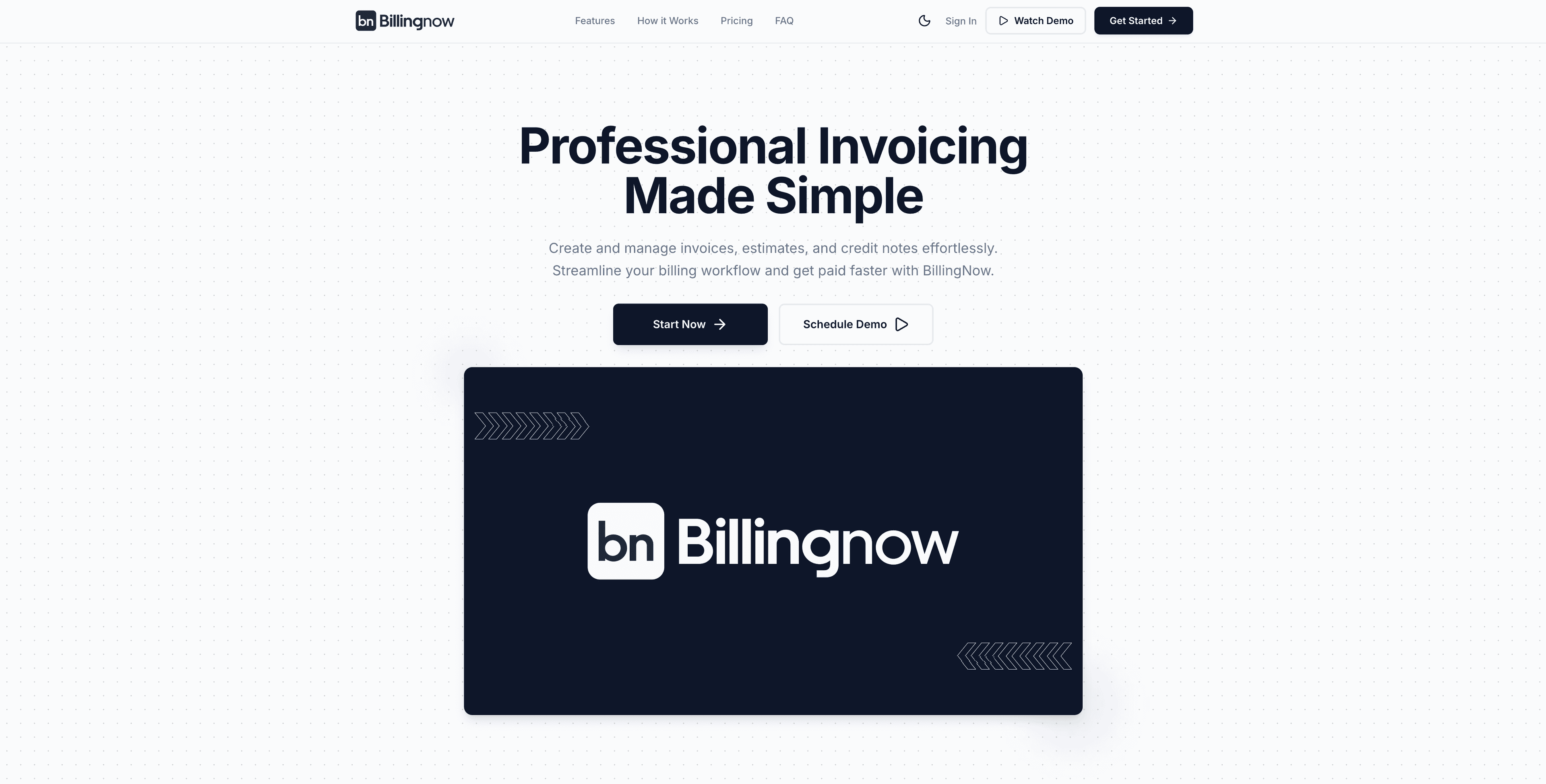
🪪 Sign Up
Create your BillingNow account to get started with invoicing and client management.
🔗 Access URL
Go to:
👉 https://billingnow.com/signup
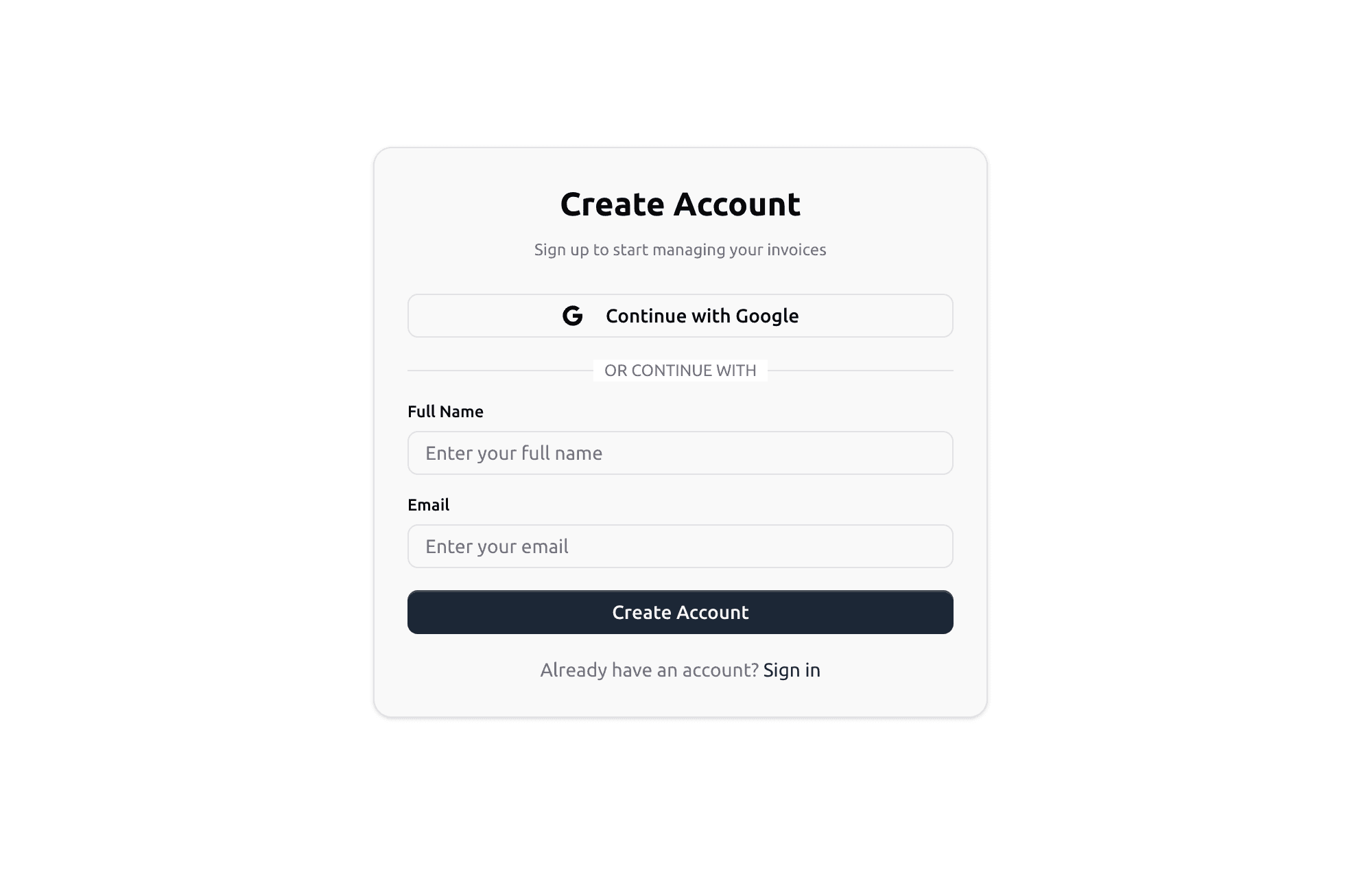
How to Sign Up
- On the sign-up page, fill in your details:
- Full Name — Your personal or business name.
- Email Address — Used for login and notifications.
- Password — Create a secure password for your account.
- Click Create Account.
- Check your email inbox for a verification message.
- Click the Verify Email button to activate your account.
Tip: You can also sign up faster by choosing Continue with Google, no password required.
🔐 Sign In
BillingNow offers a simple, secure login process so you can access your account quickly.
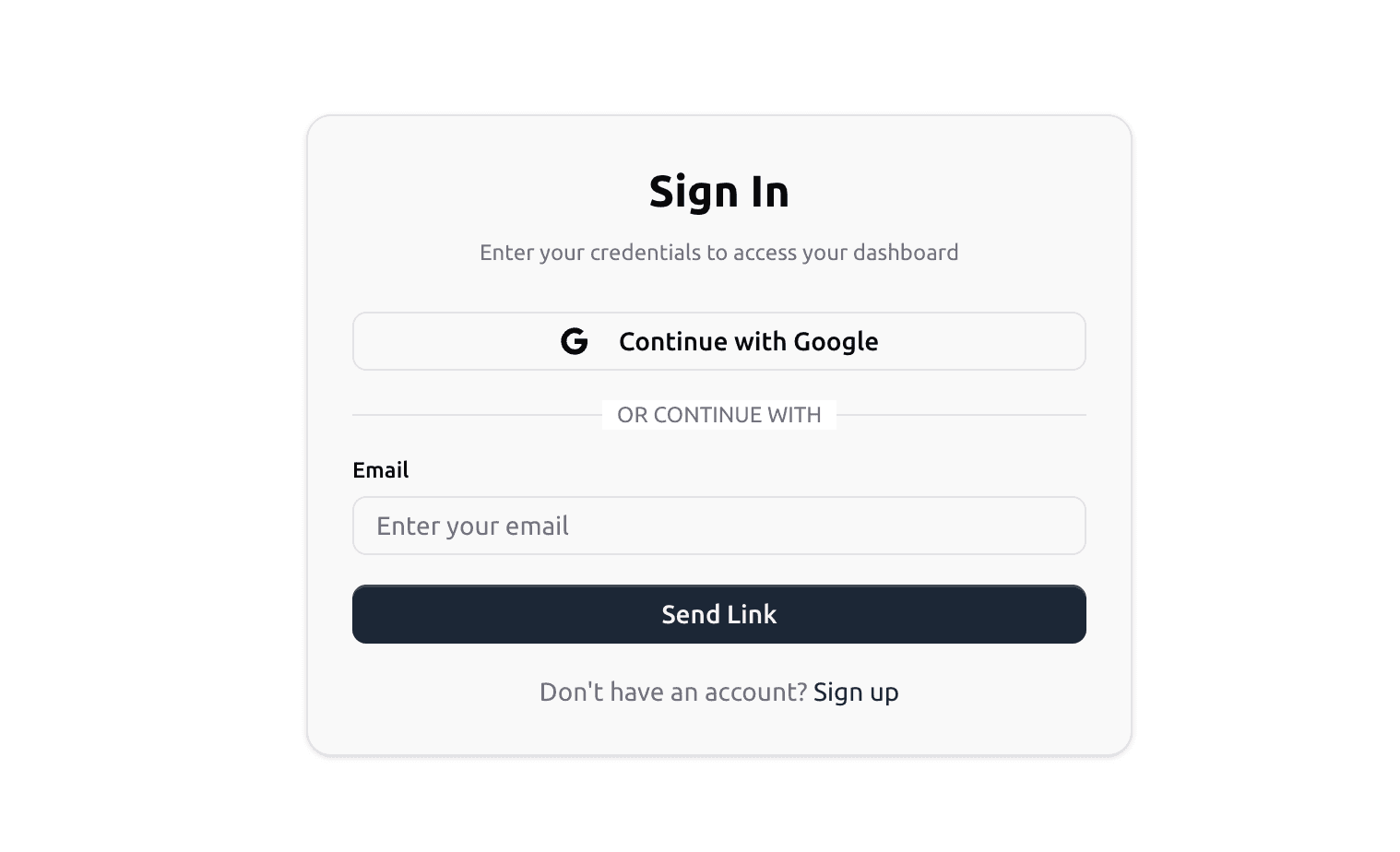
🔗 Access URL
Go to:
👉 https://billingnow.com/signin
Sign-In Steps
- On the landing page, click Get Started.
- Choose one of the following options:
- Continue with Google — Sign in instantly using your Google account.
- Email Sign-In — Enter your email and click Send Link.
- Check your email inbox for a magic link.
- Click the link to log in securely, no password needed!
Fast, secure, and user-friendly, no password resets required.
After Sign-In
Once logged in, you’ll land on your Dashboard Overview, where you can:
- View total revenue and pending invoices
- Create your first invoice
- Access reports and settings
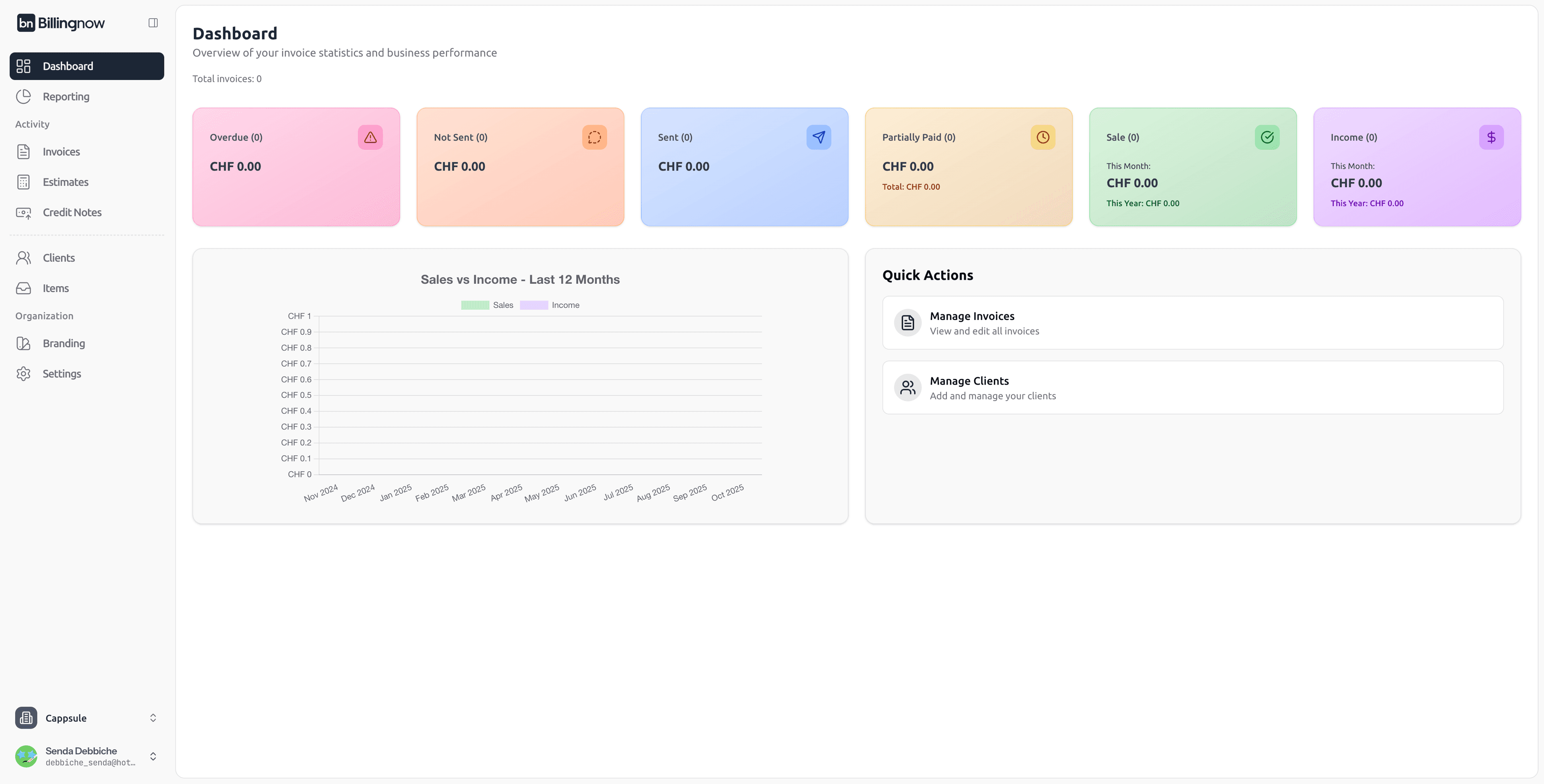
Troubleshooting
| Issue | Solution |
|---|---|
| Didn’t receive the magic link | Check your spam folder or click Resend Link. |
| Session expired | Simply sign in again, no need to reset passwords. |
| Wrong email used | Log out and sign in using the correct business email. |
Result: You are now logged in and ready to explore BillingNow!
🏢 Create a New Company
When you first sign in, you’ll be prompted to set up your company profile.
This profile defines how your documents, such as invoices, estimates, and credit notes, are generated.
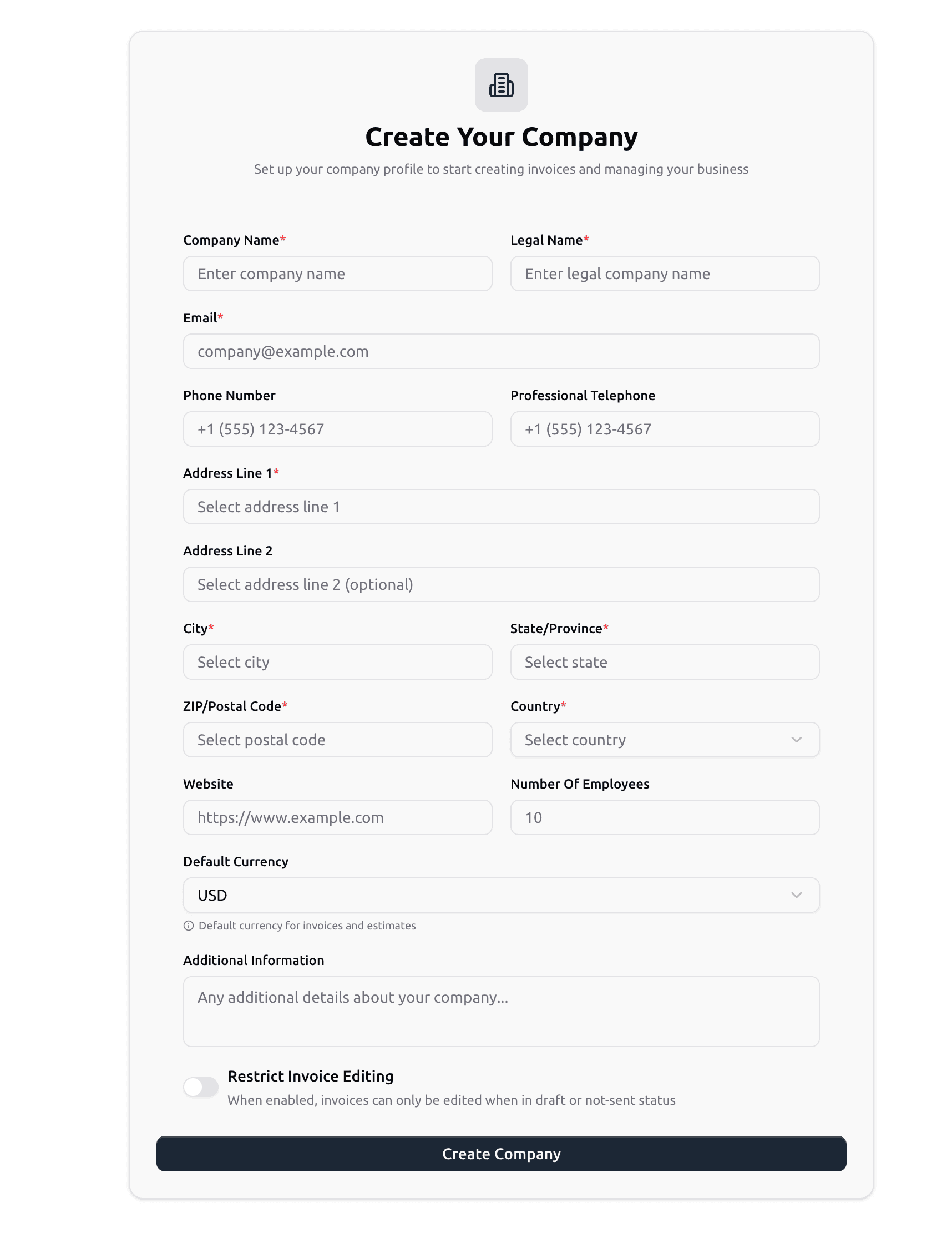
Company Information
When creating your company, fill in the following details:
| Field | Description |
|---|---|
| Company Name | The official or trade name of your business. |
| Legal Name | The registered name used for compliance purposes. |
| Used for communication and displayed on invoices. | |
| Phone Number | Appears on client-facing documents. |
| Address | Street, city, ZIP, and country. |
| Number of Employees | Optional field for internal tracking. |
| Default Currency | Sets the base currency for all invoices and reports. |
Ensure your Company Name and Legal Name match your registration for accurate invoicing.
💾 Edit Company
After creating your company, you can update its details anytime from
Settings → Company Information.
Click Update (top-right corner of the company card) to open the edit form.
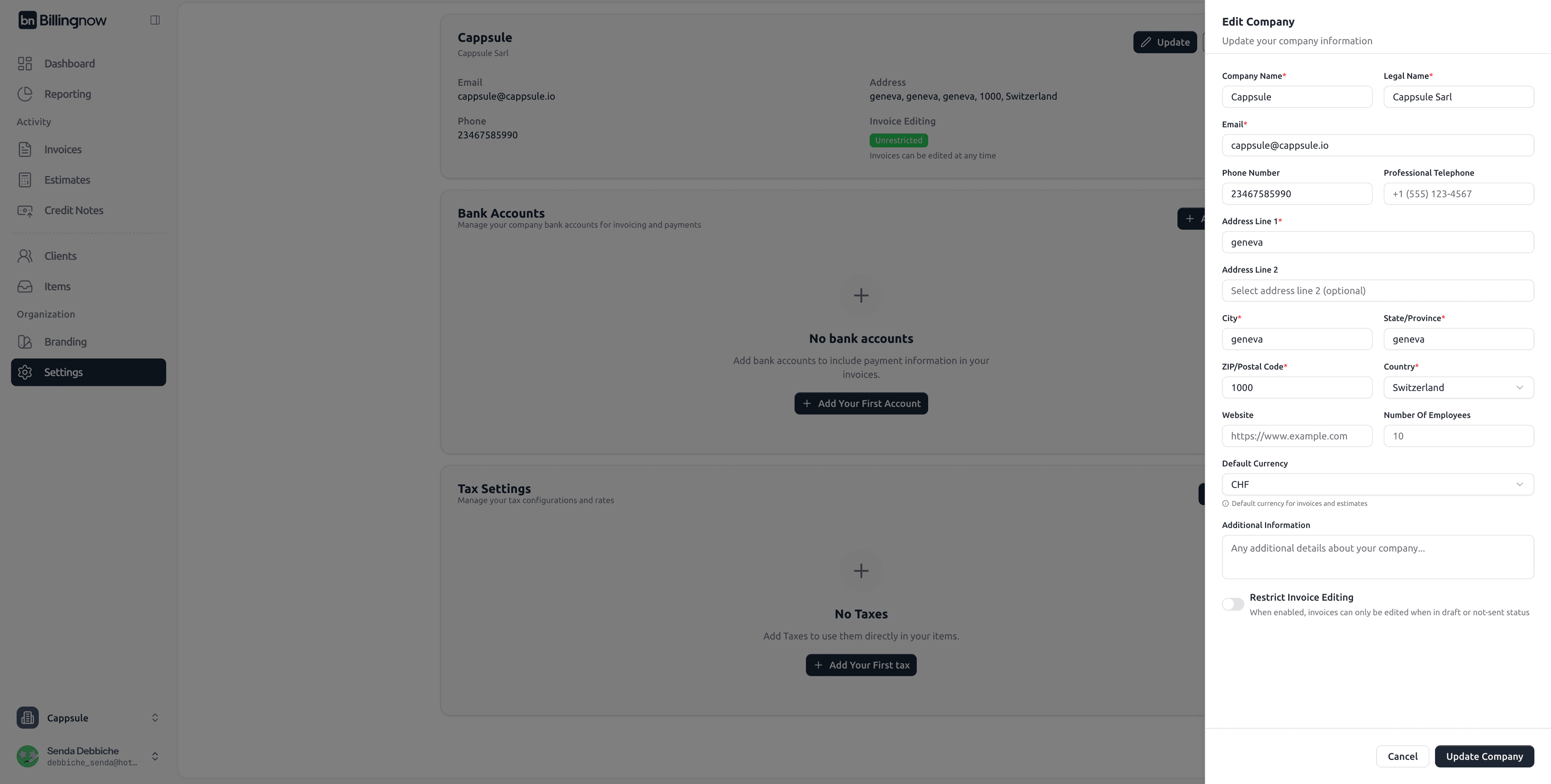
Editable Fields
| Field | Description |
|---|---|
| Company Name / Legal Name | Update your business name. |
| Change your contact email. | |
| Phone Number | Edit or add a new number. |
| Address | Update your full address. |
| Website | Add or modify your website. |
| Number of Employees | Adjust as your team grows. |
| Default Currency | Change your base billing currency. |
| Additional Information | Add internal notes about your company. |
| Restrict Invoice Editing | Toggle ON/OFF to control invoice modification permissions. |
All updates are automatically applied to new invoices and estimates.
🗑️ Delete Company
If you wish to permanently remove your company from BillingNow:
- Click Delete Company on the company card.
- Confirm the deletion in the warning modal by typing your company name.
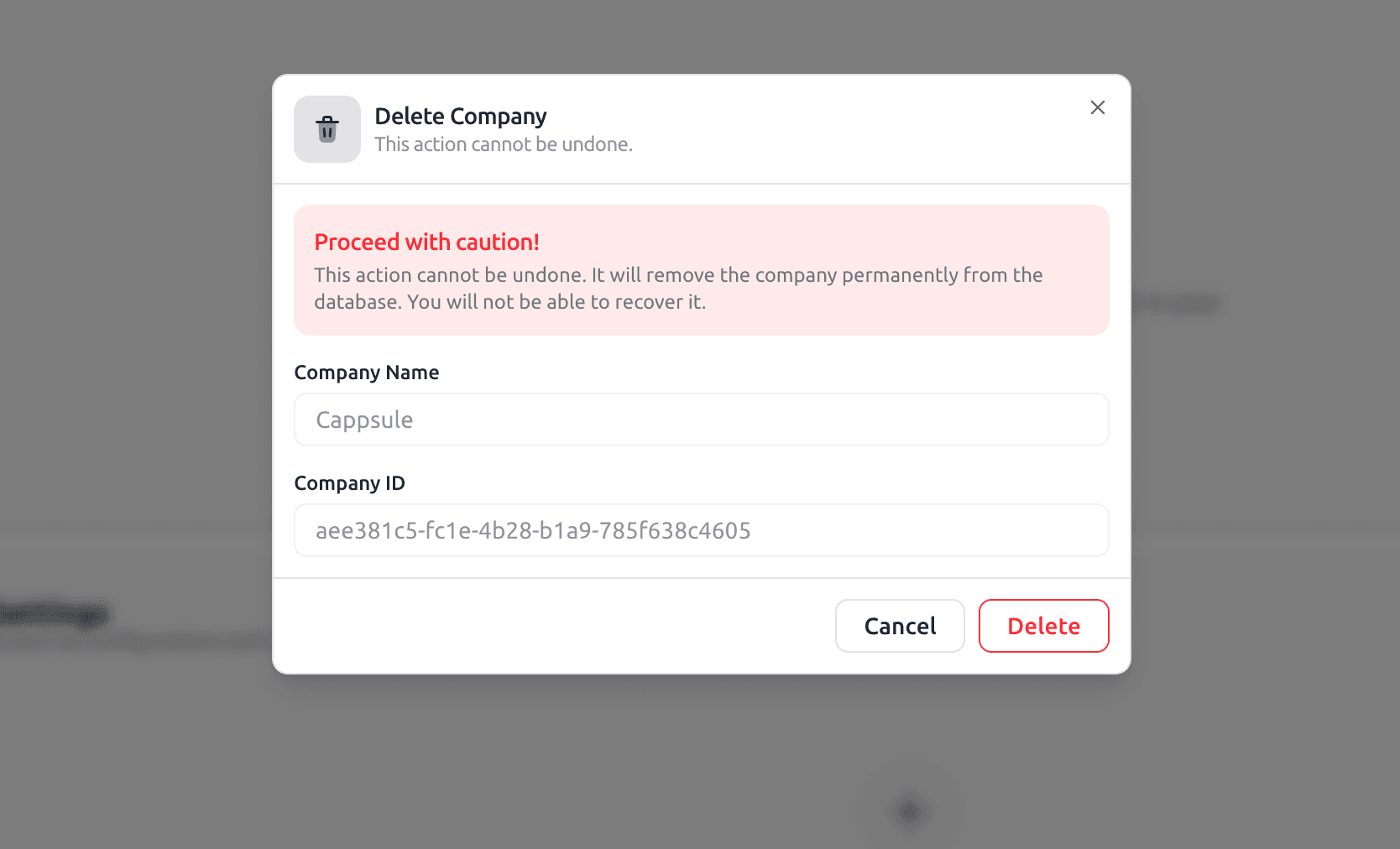
Important:
Deleting a company is permanent.
All data including invoices, clients, and configurations will be irreversibly deleted.
Export your important data before deletion for accounting or migration purposes.
✅ Result
Once your company is created and configured, it will appear in the bottom-left navigation bar.
Your account is now fully set up ready for invoice creation and client management.