The Relations module in BillingNow centralizes all your business partners whether they are clients, suppliers, or both.
This unified space allows you to create, edit, and manage all relationship profiles used across invoices, estimates, credit notes and bills.
With this module, you can:
- 🧾 Manage clients.
- 💼 Manage suppliers.
- 🔁 Maintain accurate contact, payment, and currency details in one place.
📂 Relations Dashboard
Go to Sidebar → Relations
The dashboard displays all existing relations, including both clients and suppliers, with their essential information.
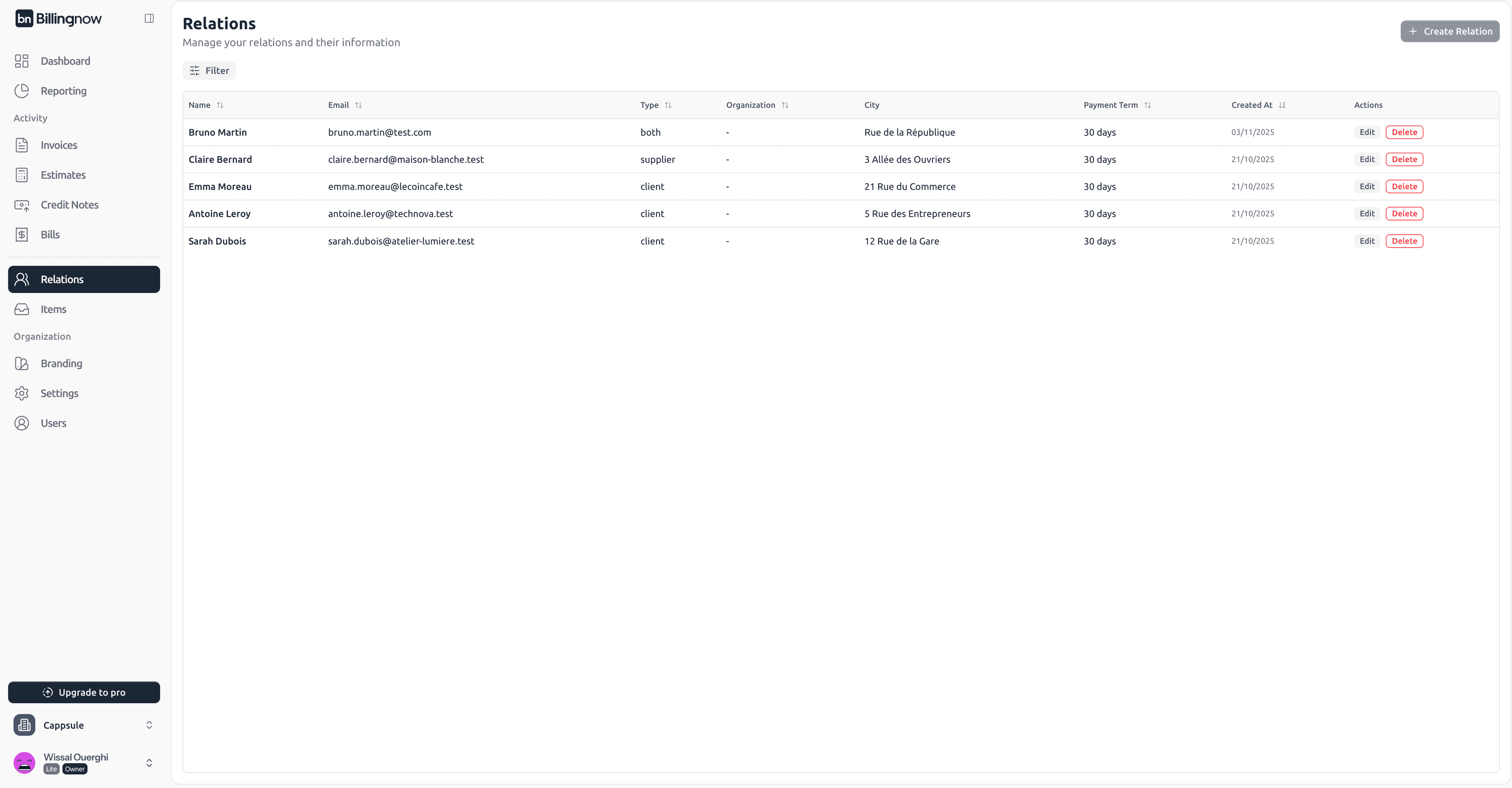
| Column | Description |
|---|---|
| Name | Full name of the client or supplier. |
| Primary contact email address. | |
| Type | Defines the relation type: Client, Supplier, or Both. |
| Organization | Associated company name (optional). |
| City | Relation’s location (city). |
| Payment Term | Default payment delay in days. |
| Created At | Date the relation was added. |
| Actions | Edit or Delete buttons. |
🟢 Edit – Modify client details.
🔴 Delete – Permanently remove a client.
➕ Creating a New Relation
To add a new partner, click the “Create Relation” button at the top right of the screen.
🧾 Step 1: Enter Relation Information
Fill in the required fields:
| Field | Description |
|---|---|
| Prefix | Title such as Mr., Mrs., or Dr. |
| First Name / Last Name | Full name of the contact person. |
| Email Address | Valid email used for communication and document delivery. |
| Relation Type | Select the role: Client, Supplier, or Both. Determines where the relation can be used (Invoices, Bills, or both). |
| Organization | Enable this option if the relation represents a company or business entity. |
| Address Line 1 / 2 | Street address and optional additional information (e.g., suite or apartment). |
| ZIP / State / City / Country | Complete location details of the contact or organization. |
| Currency | Default currency applied to all transactions related to this relation. |
| Payment Term (Days) | Default payment term (e.g., 30 days). Defines how long before an invoice or bill becomes due. |
| Notes | Internal comments or additional information about the relation. |
Setting the currency and payment terms here ensures all invoices and estimates for this relation use these defaults automatically.
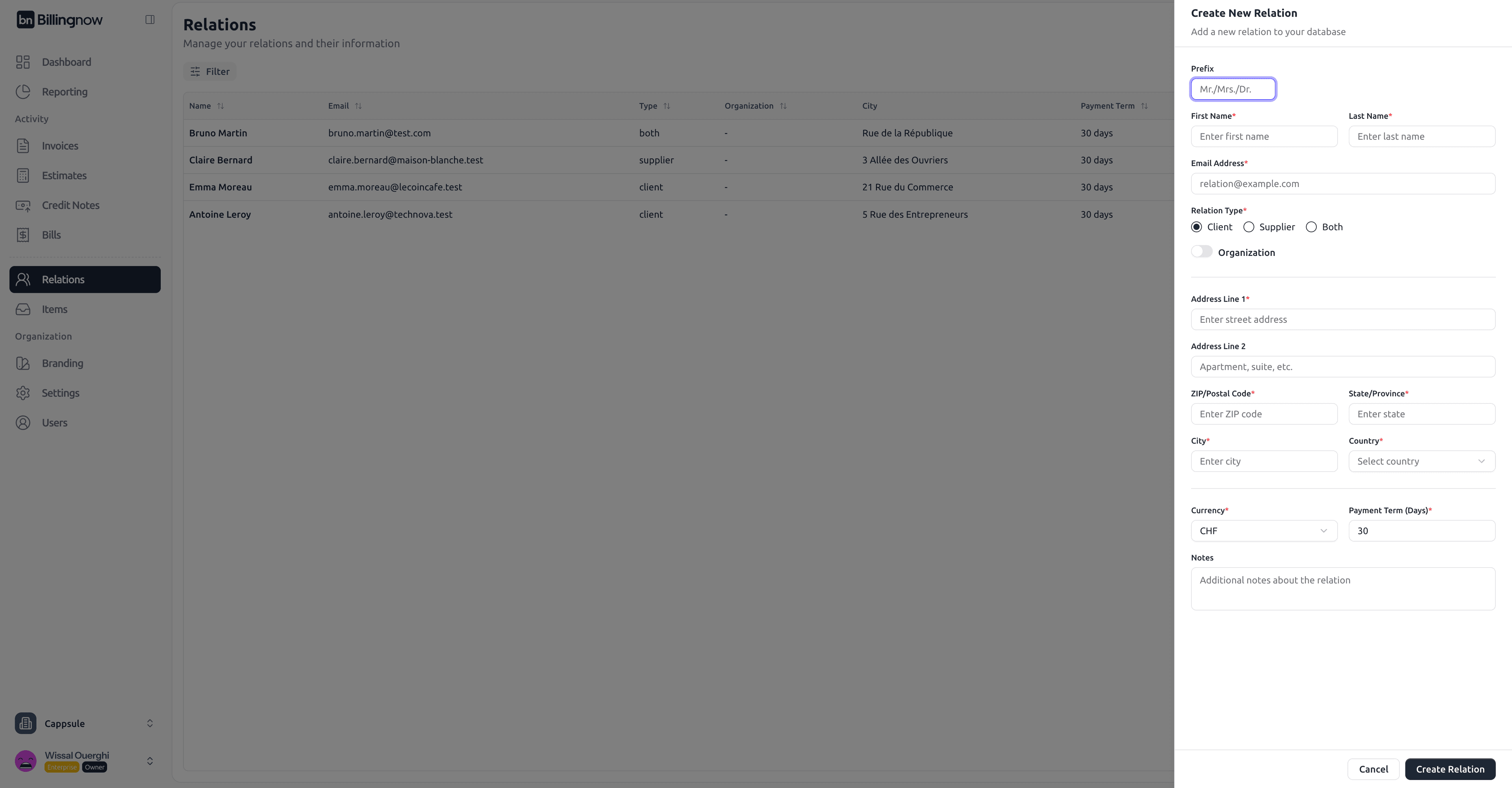
The selected relation type determines where it appears: Clients for invoices, Suppliers for bills, and Both for both modules.
Click Create Relation to save.
The Relation now appears in your Relations list.
✏️ Editing a Relation
To update relation details:
- Click Edit next to the relation’s name.
- Modify any field, such as address, payment term, or currency.
- Click Update Relation to save changes.
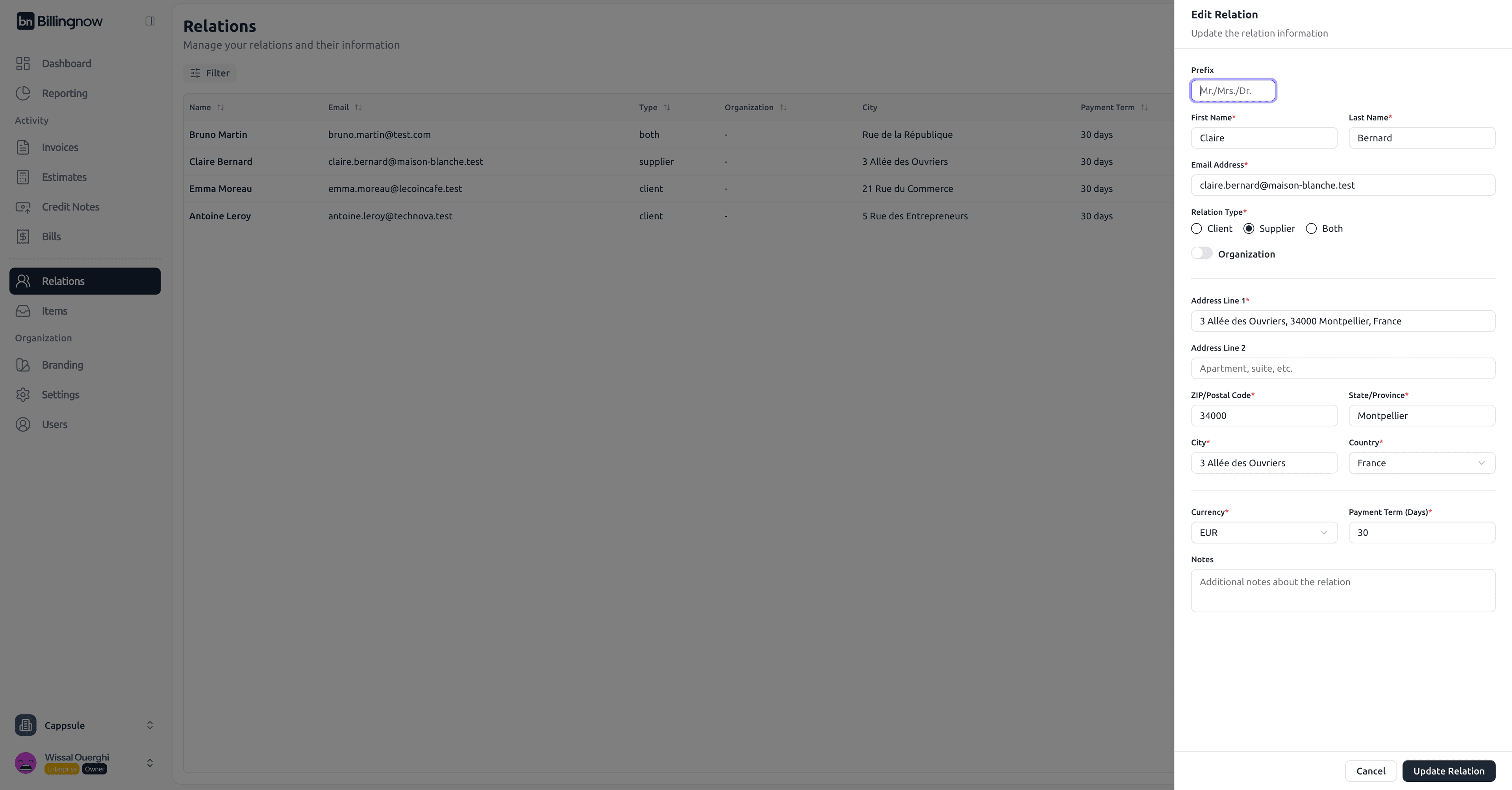
Updates are automatically reflected in new invoices and estimates or bills created for this relation.
🗑️ Deleting a Relation
To delete a relation permanently:
- Click Delete next to the relation’s entry.
- Confirm the deletion in the warning modal.
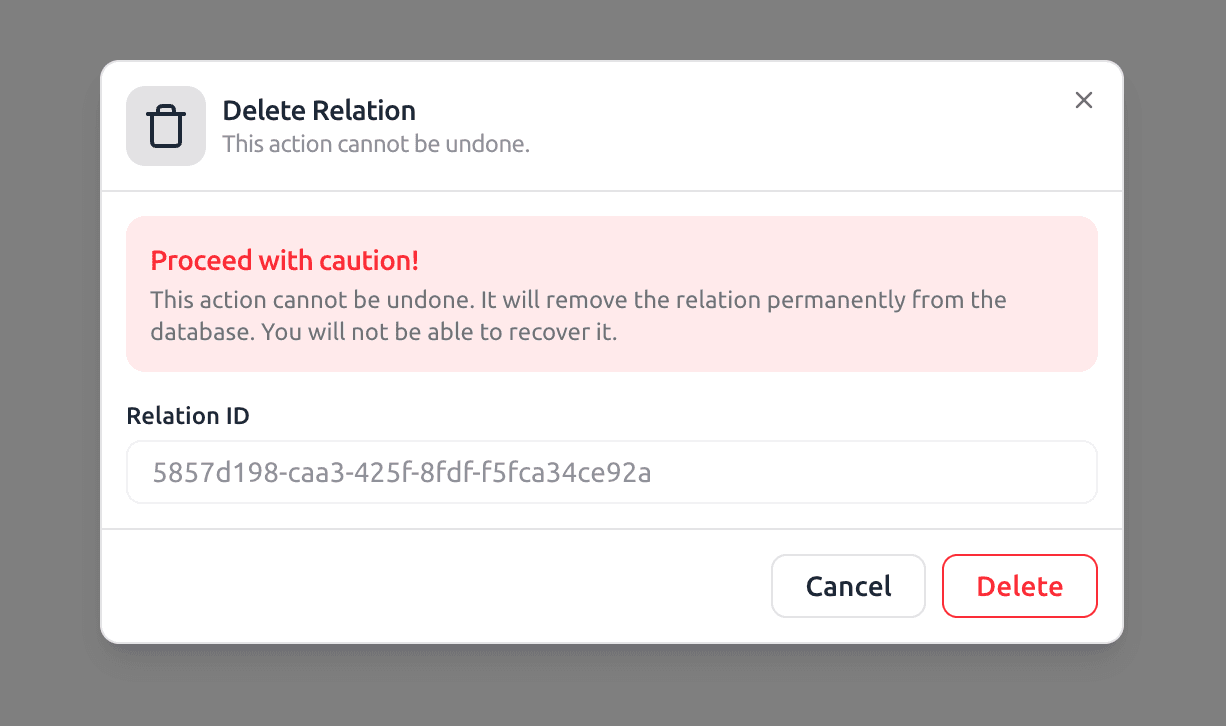
Deleting a relation is irreversible.
All related data will be permanently removed from the database.
💡 Best Practices
✔ Keep all relation information up to date (especially emails and payment terms).
✔ Use role “Both” when the same entity acts as a supplier and a client.
✔ Define currency and payment terms to streamline invoice and bill creation.
✔ Use the Notes field to track preferences like billing method or contact persons.
✔ Regularly review inactive or duplicate entries to maintain a clean database.