The Settings module allows you to define the foundational information for your company within Billing Now.
From here, you can:
- Update company details (name, contact info, address, etc.)
- Add and manage bank accounts
- Create and configure tax rates
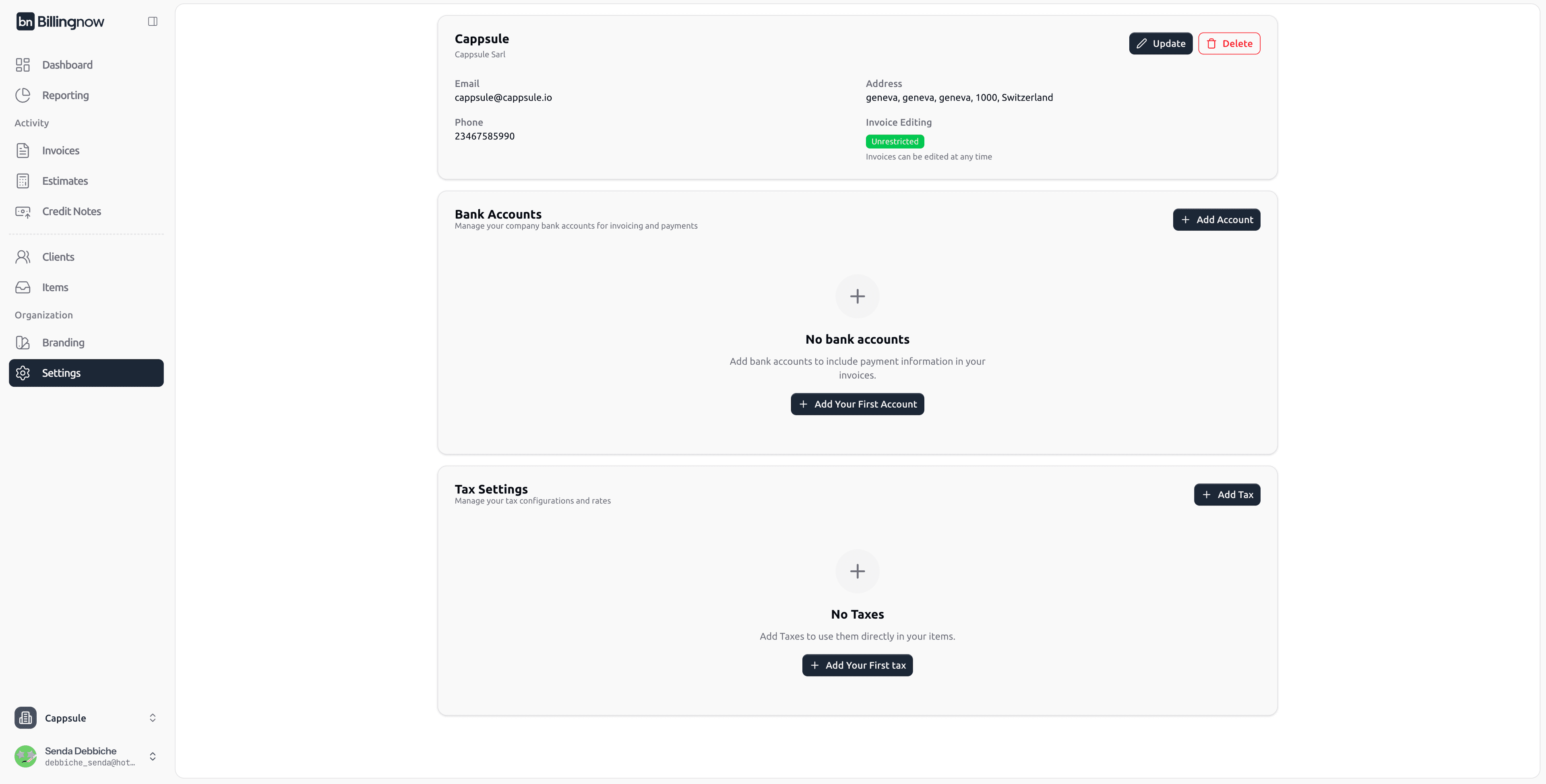
🏢 Company Information
This section contains your company profile and contact details used across invoices, estimates, and credit notes.
| Field | Description |
|---|---|
| Company Name | The display name of your company in documents. |
| Legal Name | The legal entity name. |
| Company contact email. | |
| Phone Number | Default phone number shown on invoices. |
| Professional Telephone | Optional secondary contact. |
| Address Line 1 / 2 | Company address. |
| City / State / ZIP / Country | Complete location data. |
| Website | (Optional) Company website. |
| Number of Employees | For internal reference. |
| Default Currency | Default currency for all financial documents. |
| Restrict Invoice Editing | Toggle to allow/disallow invoice modification after sending. |
✏️ Editing Company Info
- Click Update at the top-right of the company card.
- Edit your company details in the form.
- Click Update Company to save.
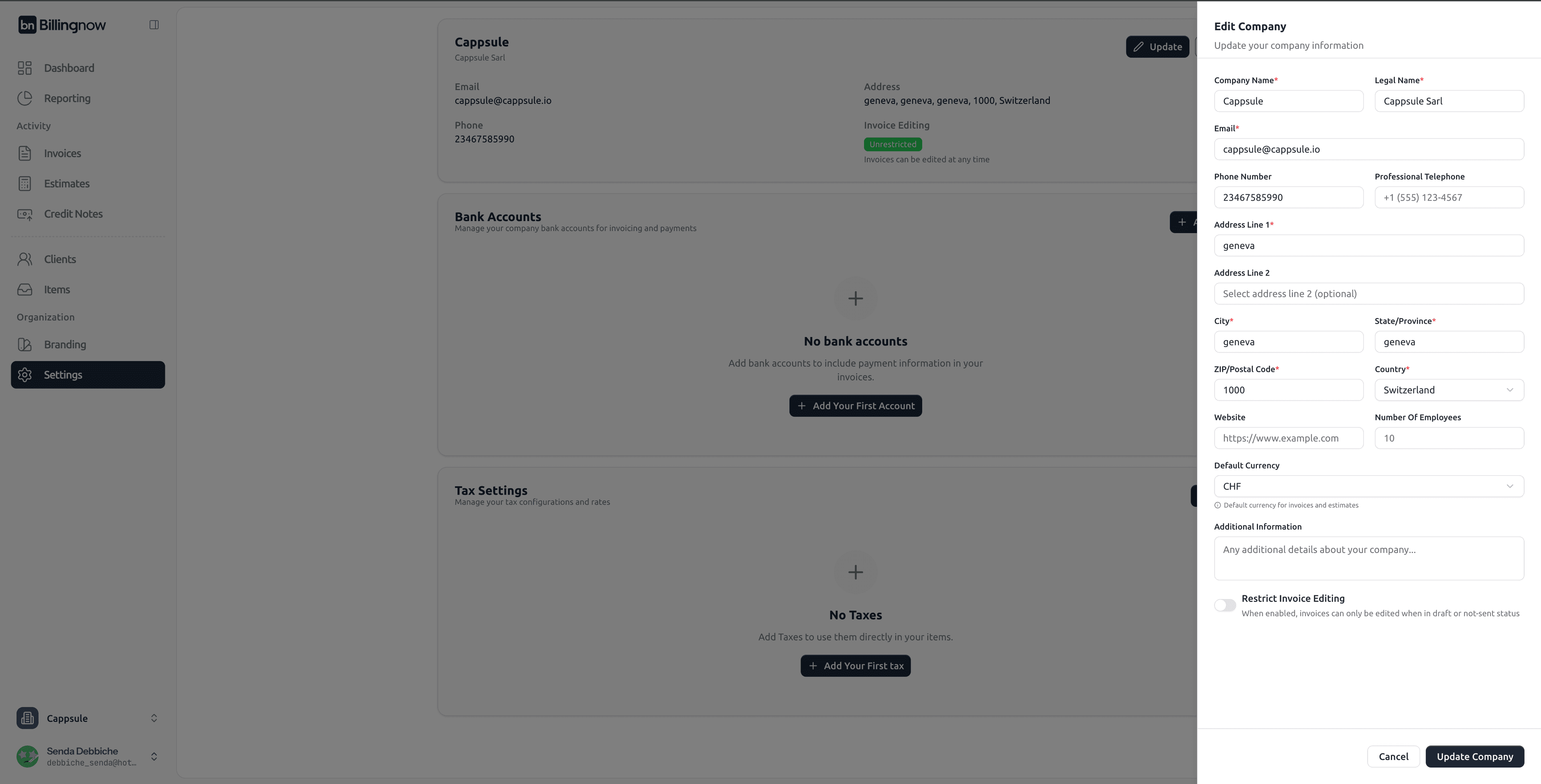
🗑️ Deleting a Company
Click Delete, confirm by entering your company name and ID, then validate.
⚠️ Caution: This action is permanent and cannot be undone.
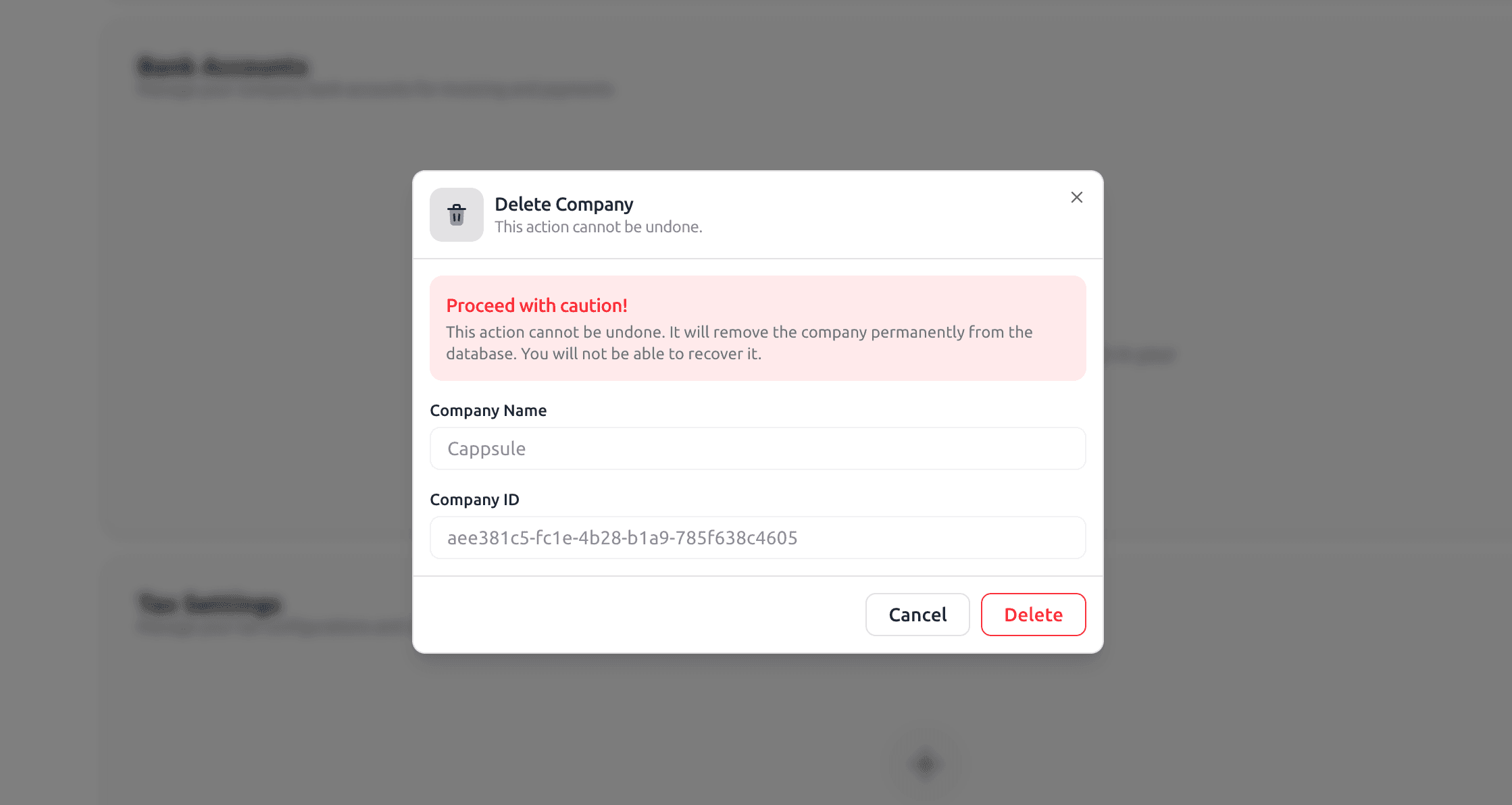
🏦 Bank Accounts
The Bank Accounts section stores company bank details used for payments and displayed on invoices.
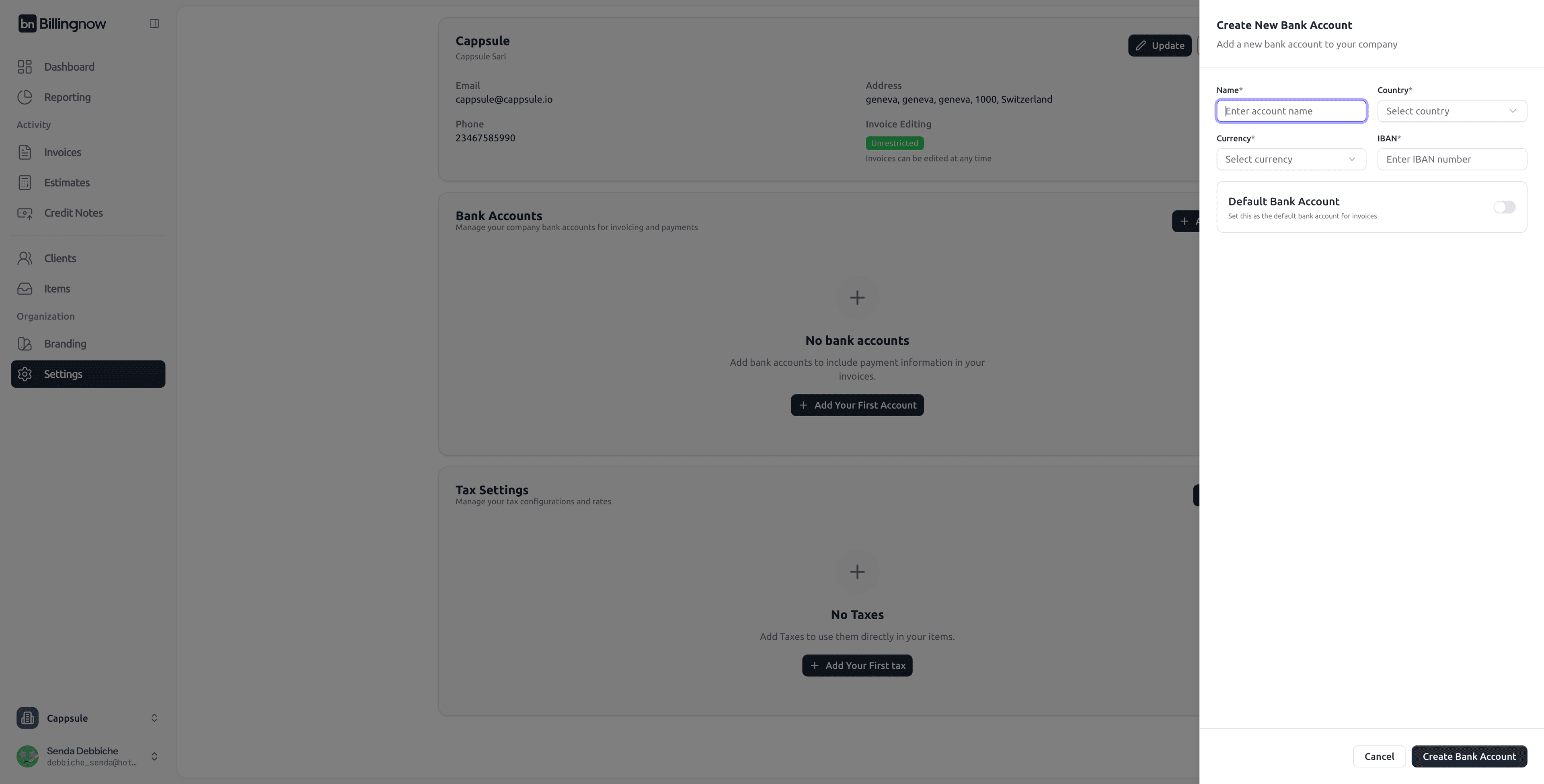
| Field | Description |
|---|---|
| Name | Account name (e.g., Main Business Account). |
| Country | Country where the bank is located. |
| Currency | Currency of the account. |
| IBAN | International Bank Account Number. |
| Default Bank Account | Marks this account as the default one for invoices. |
➕ Adding a Bank Account
- Click Add Account or Add Your First Account.
- Fill in the required details.
- Click Create Bank Account to save.
You can manage multiple bank accounts and assign one as the default for outgoing invoices.
💰 Tax Settings
This section helps define applicable tax configurations for your company.
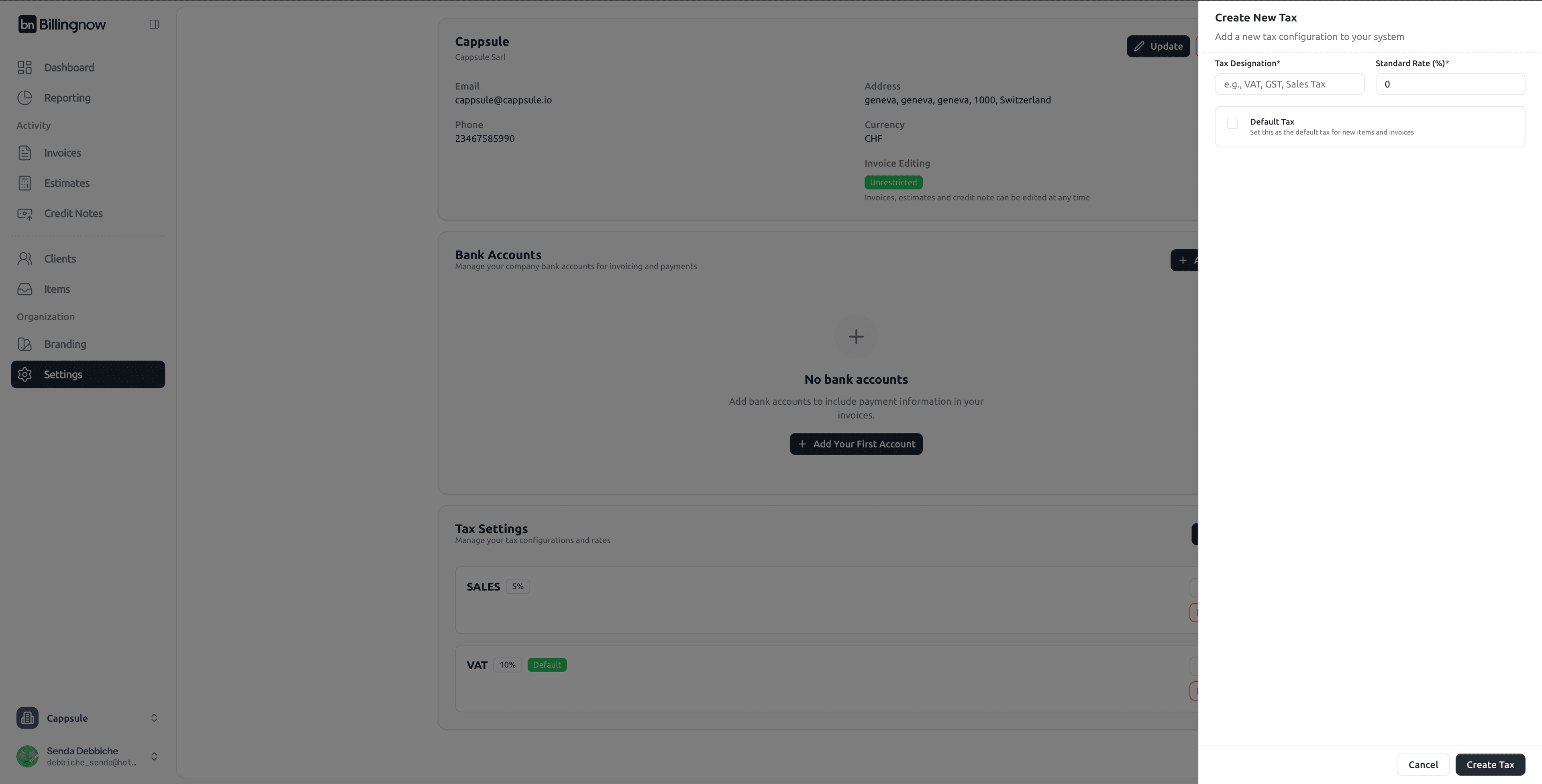
| Field | Description |
|---|---|
| Tax Designation | Name of the tax (e.g., VAT, GST, Sales Tax). |
| Standard Rate (%) | Percentage rate applied to invoices and items. |
| Default Tax | Marks this tax as the default for all new documents. |
➕ Adding a Tax
- Click Add Tax or Add Your First Tax.
- Enter the tax name and rate.
- Toggle Default Tax if it should apply by default.
- Click Create Tax.
You can add multiple tax types if your organization operates in several countries.
💡 Best Practices
✔ Keep company and bank details up to date to avoid errors in invoices.
✔ Define a default currency and tax rate early for consistency.
✔ Use clear naming for bank accounts to distinguish between local and international ones.
✔ Regularly review your tax settings if your business operates in multiple jurisdictions.